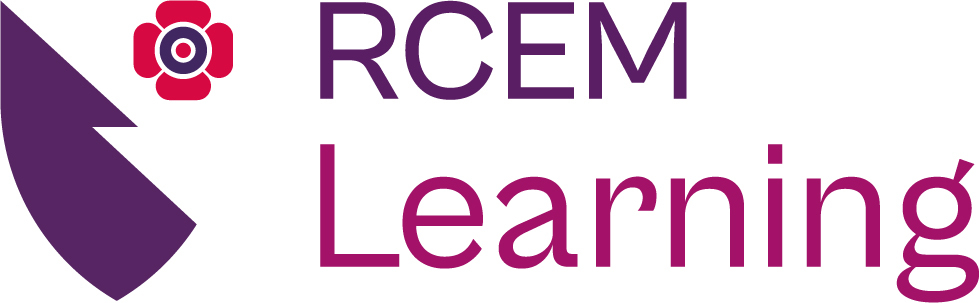Authors: Charlotte Davies, Anusha Stribbling / Editor: Nino Tarkhnishvili / Codes: SLO9 / Published: 05/09/2023
Like many areas we write blogs on, this is an area that’s relatively light on evidence, yet we can pull in theories from many places. If nothing else, the examples of posters we’ve included should give you some food for thought about the variety of end projects you can achieve.
Why Design Posters?
Many of us publish posters just to get the points on job applications. But many more of us publish posters for much stronger reasons, and remembering the why will help us to work towards the how. So, we create posters to:
- Share academic knowledge
- Inspire and start a dialogue
Step One: Start by thinking about the key message you want your poster to deliver
This poster has a clear title, but what actually is the message delivered? The poster can draw you in, but how would you summarise what it says?
What about this poster?
The design supports the key message, however, before you can get the design to support your message, you need to confirm what your message is.
Step Two: What is the Minimum Supporting Information?
What information is essential to support the key message? This will depend on the type of message you are transmitting. If your key message is radiological findings, your supporting information will include key clinical information. If your poster is more about presenting research, you may like to include more typical categories – background, methods, results etc.
Some of this information could be accessed later by a QR code. The easiest way of doing this is to save the information to a google doc or similar, then paste the sharing link into a QR code generator. You can then copy and paste, or use the snipping tool to insert the QR code into your poster. You can also add little tear off QR codes to your poster that people can take away with them.
Step Three: Layout Considerations
Just like creating infographics, you need to consider the layout. Grids and lines, colours and fonts will all be important. Feeding in to your layout decisions will be how the poster will be displayed. If it’s going to be electronically displayed, it’s likely to need to be landscape and high resolution. Printed posters are more likely to be in a portrait mode, with suitability for viewing from a distance.
Whatever format you use, finding a relevant graphic (graph or picture) to help break the text up will be really useful, and will help draw the readers eyes to key information. If your project is a QI poster, a run chart will be handy. Make sure pictures are creative commons. Graphics are felt to aid knowledge transfer, so are worth a careful consideration.
Sketch out a rough layout, using a good old fashioned paper and pencil. Keep reshuffling until you’re happy with the rough appearance.
Consider designing for dyslexia as well – minimse columns, and utilise open space.
Step Four: The Words
This is a poster, not an essay (or even a blog). Every word needs to count. Some estimates suggest 300-500 words. That’s not many, so consider your words carefully. Asking someone to proofread at this point is a good idea.
The MoScOw method can be useful:

Make sure your language is as plain as possible to ensure that your poster is accessible, especially for those with dyslexia. Never assume that your readers will interpret the words in the same way as you did – the design and heuristics are important.
Step Five: What Tech to Use
A bit like making infographics, as discussed in our virtual education blog, the technology you use will be the technology you are most comfortable with. I’d design every poster in CorelDraw, because I’ve been using it since I was 10. Most people will use Canva, PowerPoint or Publisher. Take some time to familiarise yourself with the basic functionality of whatever software you use.
You might like to go VERY high tech and have an audio component like Nicola Harman did on twitter.
RCEMLearning’s resident Canva expert Anusha Stribbling shares her top Canva tips:
1. If you’re having trouble thinking of ideas for your poster/infographic, pick a key word in relation to the topic you’re trying to present (for example: injection, family, writing). The more specific, the better. Type this into the “Element”/Photos tab and you might find some inspiration there.
2. If you think your poster is feeling a bit boring, change the angle of your picture(s). Even the slightest angle change can make a huge difference to your poster.
3. Group elements – if you’re working with a lot of elements to avoid accidentally ruining your poster, or misaligning pictures, group them together. This can be done by holding Ctrl and then pressing “G”; or holding Ctrl and then pressing Group in the top right-hand corner.
4. Layering Elements – If you’re trying to find space in your poster but you’re running out, try sending a picture to the back. You can do this by clicking the picture, right clicking and then selecting Send Backwards.
5. Use frames to crop pictures into a desired shape. Go to the “Elements” tab and type “frame” in the search field. You’ll be presented with an array of shapes. Pick your favourite and drag it onto the picture. Then drag the picture you want into that frame. It’ll merge and your picture will be in the shape you want it to be.
6. Templates – Templates are good for when you need a bit of guidance with your design. They can be particularly helpful if you are promoting your poster/infographic on a social media platform. For example, you can type “doctor” into the Canva search engine and it will offer you an array of options to choose from.
7. You can remove the background from images. This is a Canva Pro feature but is helpful to be aware of. Click on your picture, then find “Edit Image”. There you’ll be presented with options, and you want to find the one called “Background Remover”. It’ll automatically remove the background.
8. Resize your poster – Resizing your poster saves you from having to redesign the whole image in a different format. This is helpful if you need to upload your poster on multiple social media platforms.
9. Set a specific font on your account so you can have consistency with all of your artwork.
10. You can create a brand kit with your account. This is where they’ll save your logos and/or colours you want to associate with your organisation. This will save you having to download the same images over and over.
Step Six: Put it all together
Consider a colour scheme layout. Minimise underlining and italics. Use a Sans serif font like Arial. There’s lots more design tips here. Pictures and images can be found on the internet – something like OpenPeep might be useful.
You can pay a graphic designer to design your poster – but the poster they produce won’t be any good if you haven’t considered your key message and supporting information.
Ask someone to proofread and provide feedback again.
Step Seven: Printing and Promoting
Leave yourself plenty of time and funding to get your poster printed. Ask in advance how posters will be attached, and bring lots of sticking stuff whether that’s blu-tack, velcro or pins!
Step Seven: After the event
You’ve invested a lot of time (and possibly money) in making your poster and sharing your knowledge. How are you going to share the knowledge further? You might like to share on twitter – make sure your hashtag is widely disseminated. #foamposter didn’t really take off.
Your printed poster could be displayed elsewhere – another conference is probably a bit cheeky, but you could display it in your education centre, or your department.
What do you think of these posters?
This is a random selection of posters from twitter. Keep your thoughts to yourself as no-one submitted their poster for critiquing, but let them inspire you with thoughts on what to do, and what not to do.
This is how to prepare an abstract for presentation as a poster.
— Matt Wiles (@STHJournalClub) November 4, 2023
Limited use of text, effective use of images and provision of additional information via QR codes 👏👏 https://t.co/PECXDdoeoM
RCEM Poster Crib Sheet
| What is the key message? | |
| Minimum supporting information? | |
| Layout considerations | |
References
- Davies C. [Internet]. X (formerly Twitter) post, 2016. [Accessed 1 Sep 2023].
- Elliott R Haut. [Internet]. X (formerly Twitter) post, 2019. [Accessed 1 Sep 2023].
- Davies C. [Internet]. X (formerly Twitter) post, 2015. [Accessed 1 Sep 2023].
- King’s College Hospital PGMDE. [Internet]. X (formerly Twitter) post, 2015. [Accessed 1 Sep 2023].
- Rowe N, Ilic D. What impact do posters have on academic knowledge transfer? A pilot survey on author attitudes and experiences. BMC Med Educ 9, 71, 2009.
- Dawood S. Designing for dyslexia: a style guide to make reading easy for everyone. Design Week, 2018.
- Academic Posters – Creating made easy [Internet]. Create.
- Presentations: posters. Planning your poster presentation. University of Leeds/Library.
- Plain English Campaign [Internet]. [Accessed 1 Sep 2023].
- Nielsen J. 10 Heuristics for User Interface Design [Internet]. Nielsen Norman Group, 1994. Updated: 2020. [Accessed 1 Sep 2023].
- Davies C. Virtual Education Tips. RCEMLearning, 2020.
- Harman N. [Internet]. X (formerly Twitter) post, 2016. [Accessed 1 Sep 2023].
- Buket Gundogan, Kiron Koshy, et al. How to make an academic poster. Annals of Medicine and Surgery, Volume 11, 2016, Pages 69-71. ISSN 2049-0801.
- Pinch E. How to create beautiful and effective academic posters in PowerPoint. BrightCarbon, 2022.
- Tom Newsom-Davis. [Internet]. X (formerly Twitter) post, 2022. [Accessed 1 Sep 2023].
- MRCEM Success. [Internet]. X (formerly Twitter) post, 2017. [Accessed 1 Sep 2023].
- Edwards S. [Internet]. X (formerly Twitter) post, 2019. [Accessed 1 Sep 2023].
- Napier J. [Internet]. X (formerly Twitter) post, 2019. [Accessed 1 Sep 2023].
- The Critical Care Practitioner. [Internet]. X (formerly Twitter) post, 2014. [Accessed 1 Sep 2023].
- Ramzy M. [Internet]. X (formerly Twitter) post, 2019. [Accessed 1 Sep 2023].
- Sztajnkrycer M. [Internet]. X (formerly Twitter) post, 2022. [Accessed 1 Sep 2023].